Livechat settings
1. Configuring Live chat
How to configure Live Chat on
Here are the steps to enable Live Chat for your chatbot on platform:
- After login, go to Work Space panel
- Go to the Live Chat section and it will look something like this:
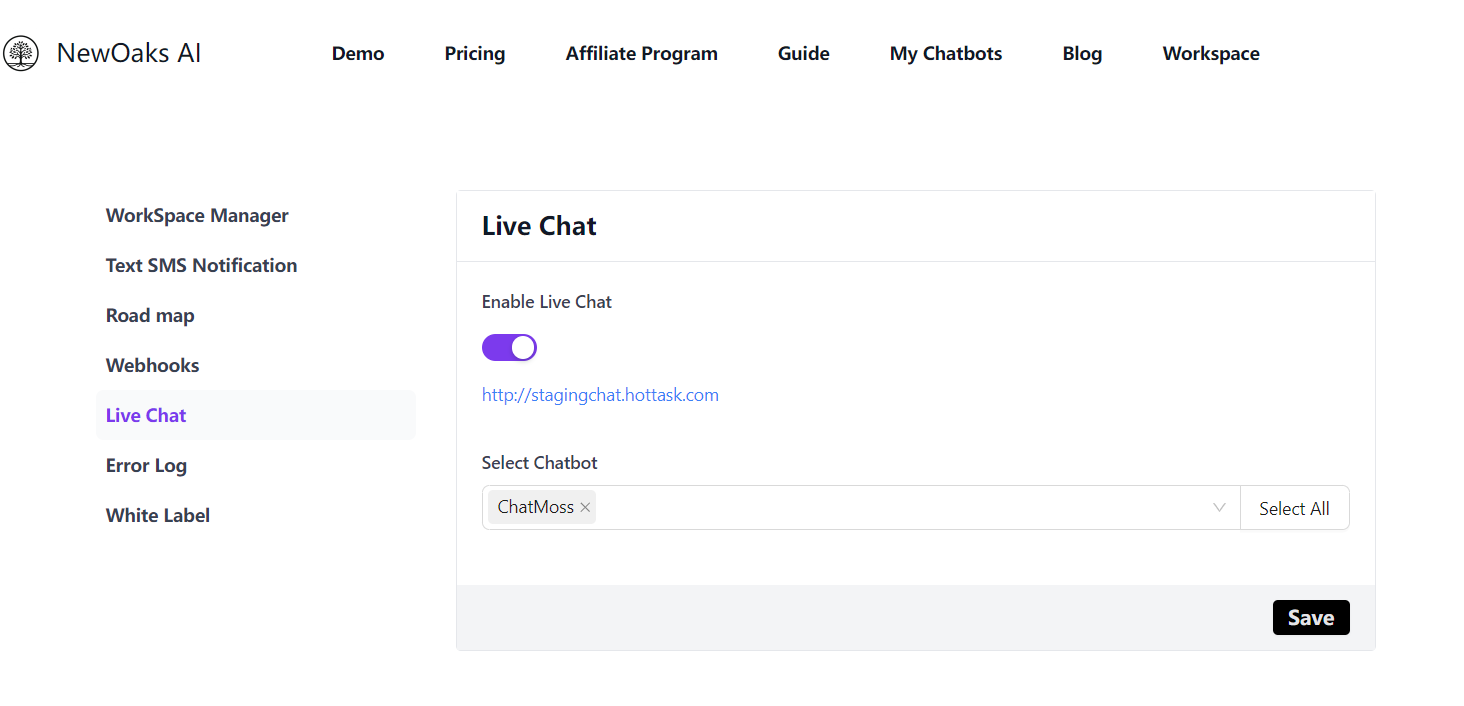
2. Enable Live Chat:
Switch the enable live chat button on. Select one or multiple chatbots that you want to switch on live chat feature, then click save button.
- You will receive an email notification from the email address for Human Takeover (chatbot->settings->chat interface->human takeover)
- Click the link in your email, or the link under enable live chat to start your live chat.
- Agent live chat panel
- Left hand side is the conversation threads, right hand side is conversation interace
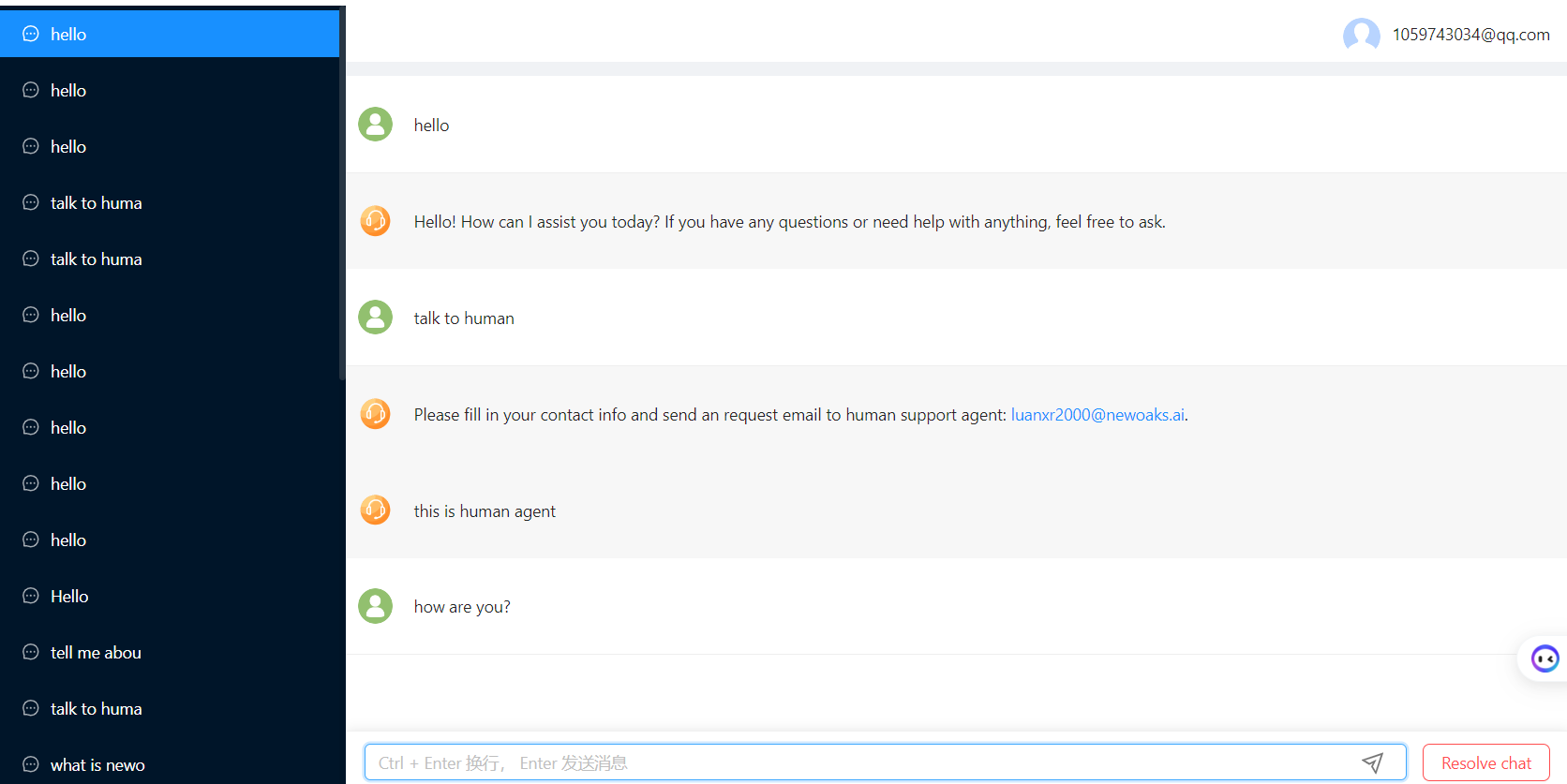
3. Chatbot conversation Transition to Live Chat:
Customers will see a lead form, then "connecting to human support" message during the transition.
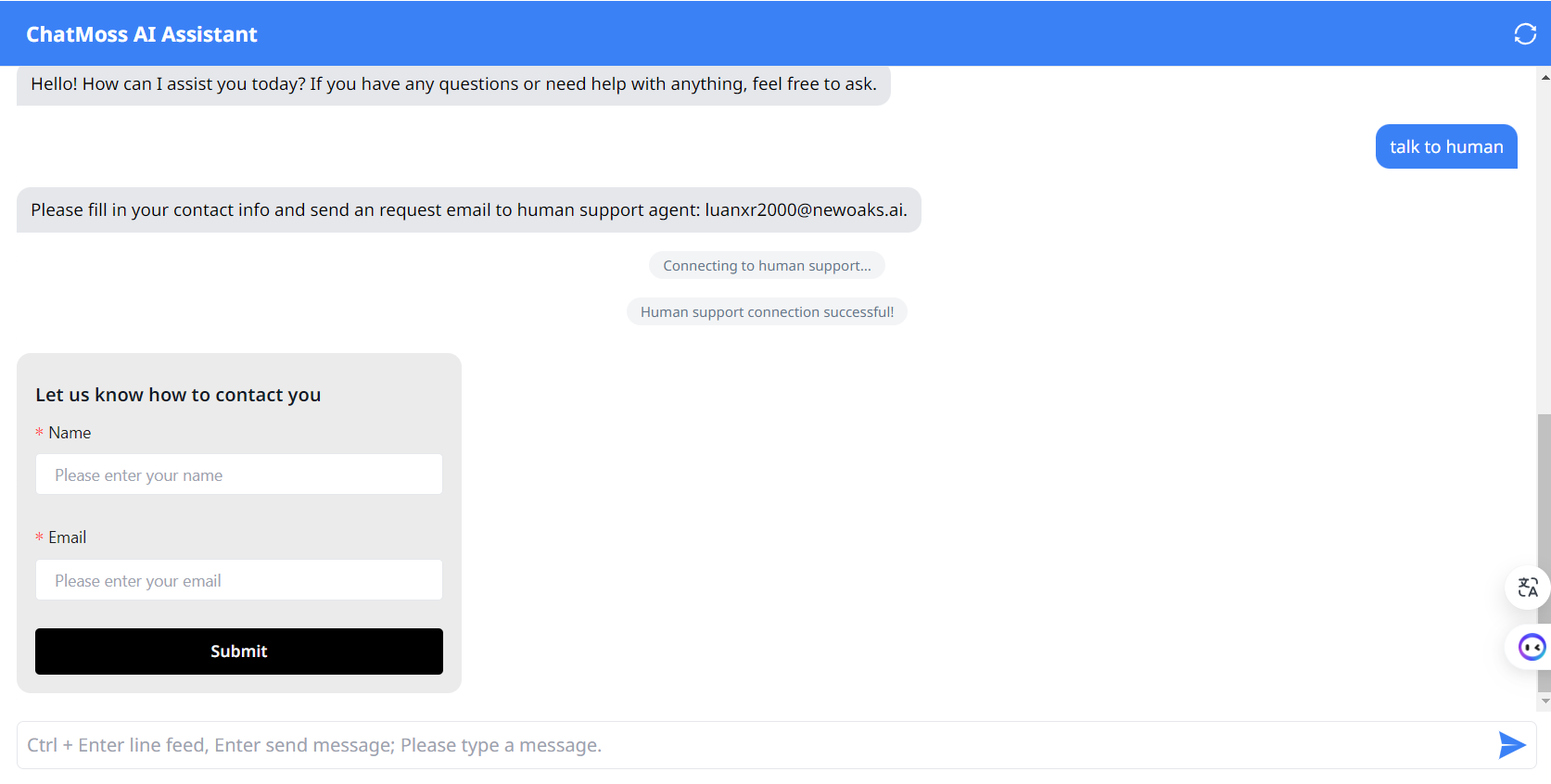
The chat will be resolved if there is no response within 5 minutes of successful live chat connection.
4. Mobile LiveChat:
live chat for Android is live now and can be downloaded by the link below:
https:///download
Scan the QR Code to download Android/IOS App for live chat on the go feature. You will receive a live chat message notification on the app and start to talk to your customers in real time anywhere 24X7!
Mobile Login:
You can use the same email as your website login email to log onto App with safety code sent to your registered email.
Current Feature:
- Mobile live chat on the go: Talk to your prospective customers in real time, anywhere any time 24X7!
- Mobile notification for live chat: New live chat request reminder on your mobile screen!
- Multiple session management: Simultaneously manage different sessions from all customers!